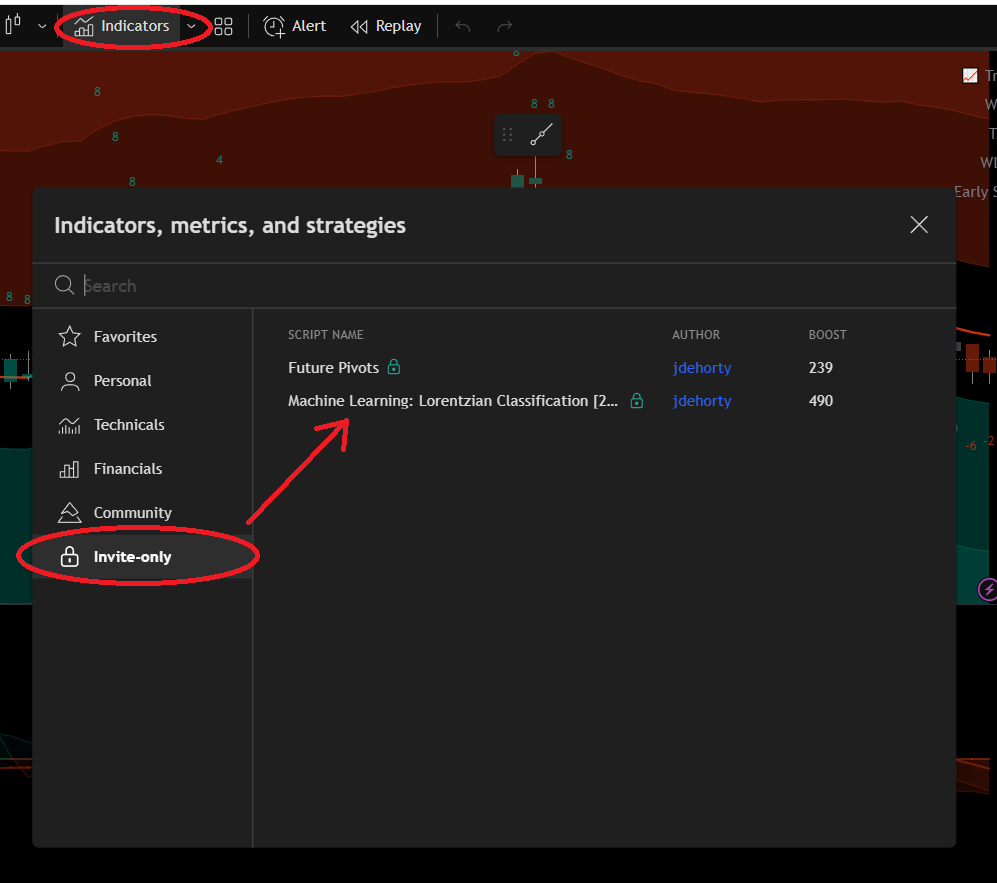🛠️ The Indicator Registration Form
The live registration tool is available here. This page just explains how to use it.
This page explains how to self-register your TradingView username to gain access to AI Edge indicators.
Step 1: Authenticate with Patreon & Discord
When you first visit the Indicator Registration Form, you'll see something like this:
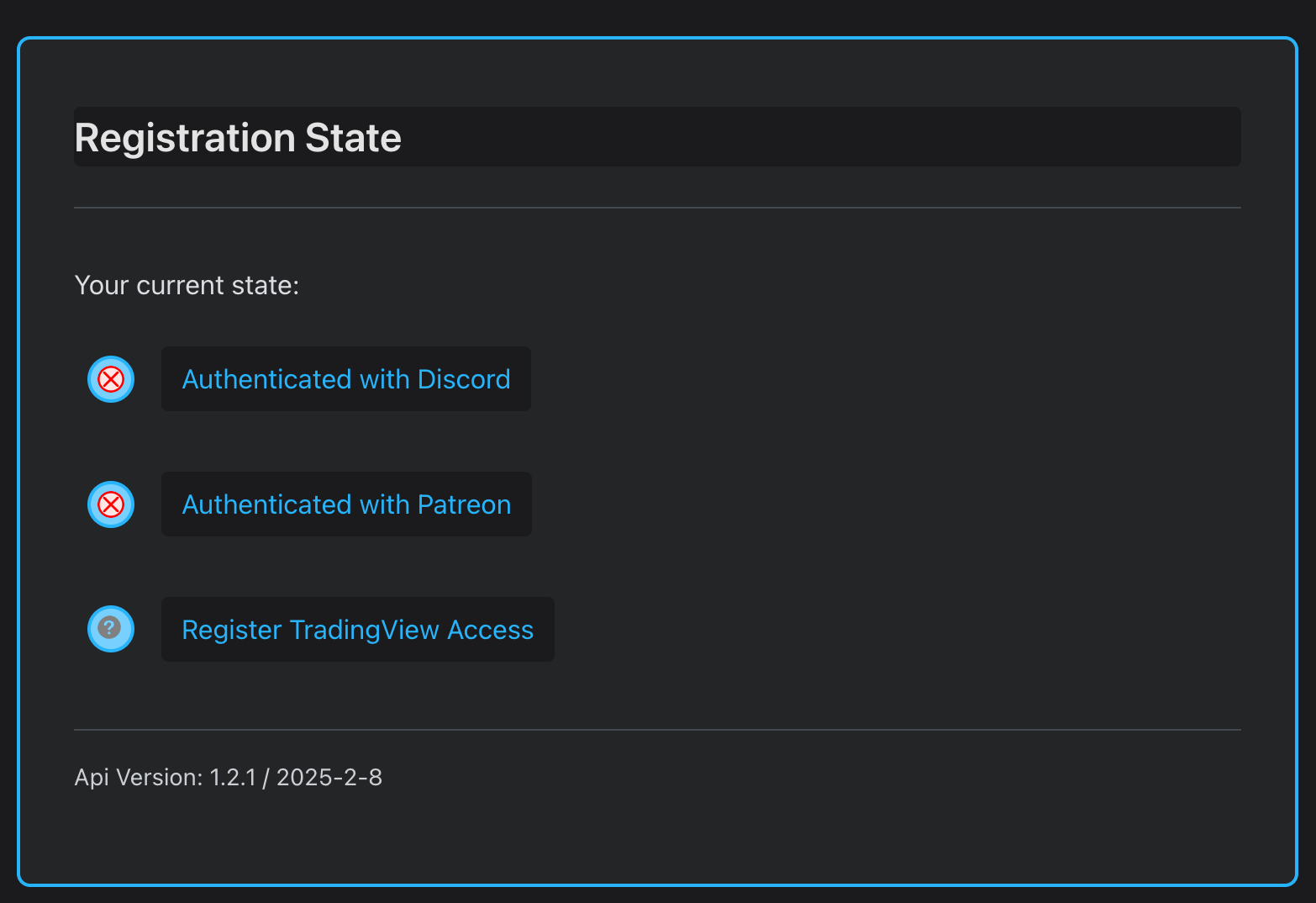
- Red X means you're not authenticated with Patreon or Discord.
To authenticate:
- Click the Patreon link and follow the login steps.
- Click the Discord link and follow the login steps.
We need to match your Patreon tier with your Discord user automatically. Dual authentication avoids manual errors.
If you Deny or Cancel at any point, the process stops, and you won't be able to complete indicator access.
Step 2: Look for Blue Checkmarks
After you successfully log in to Patreon & Discord, you should see two blue checkmarks:
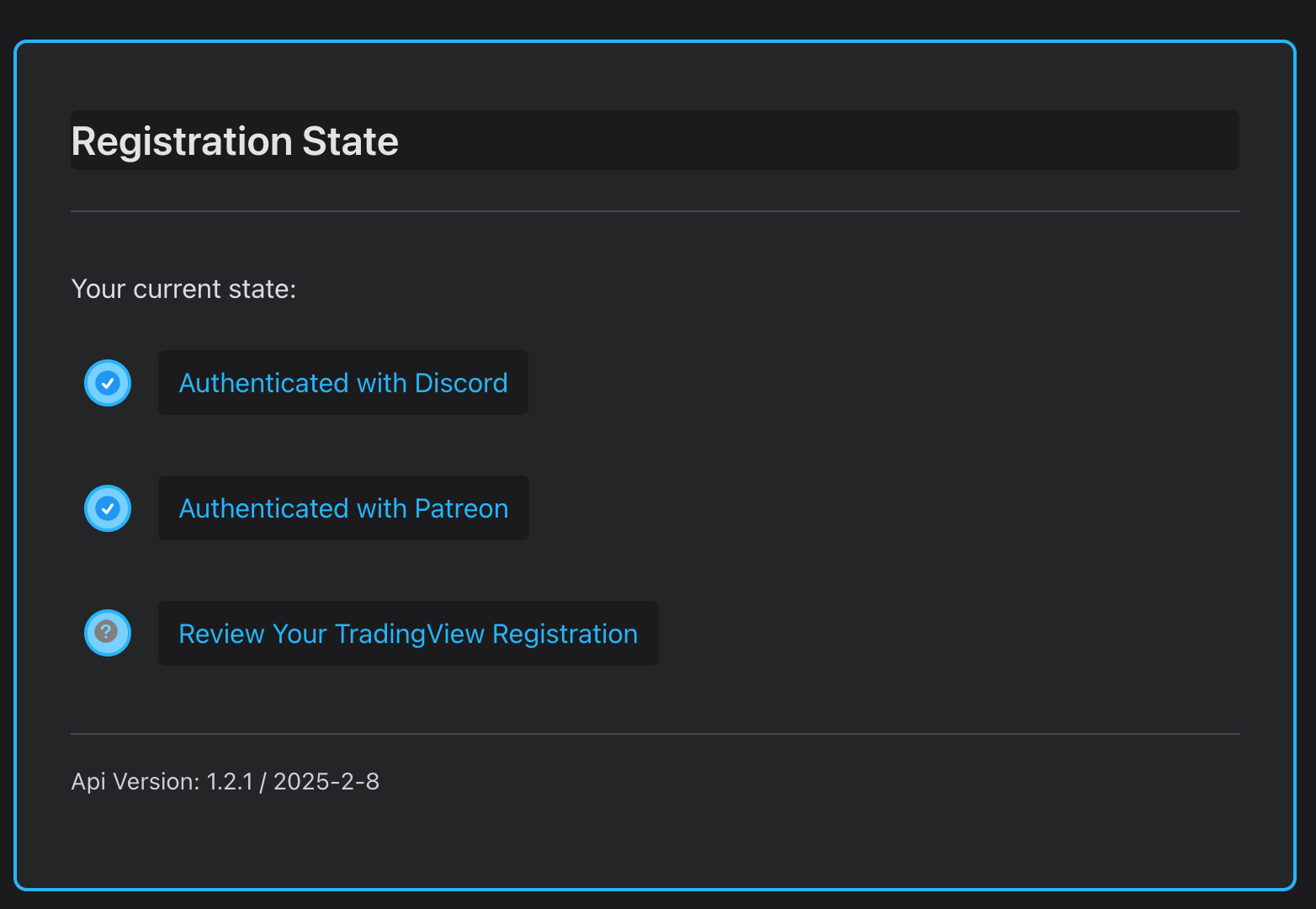
Step 3: Enter Your TradingView Username
- Click the link on the form labeled TradingView.
- Your Patreon & Discord names are already filled in.
- Enter your TradingView username and click Update Registration.
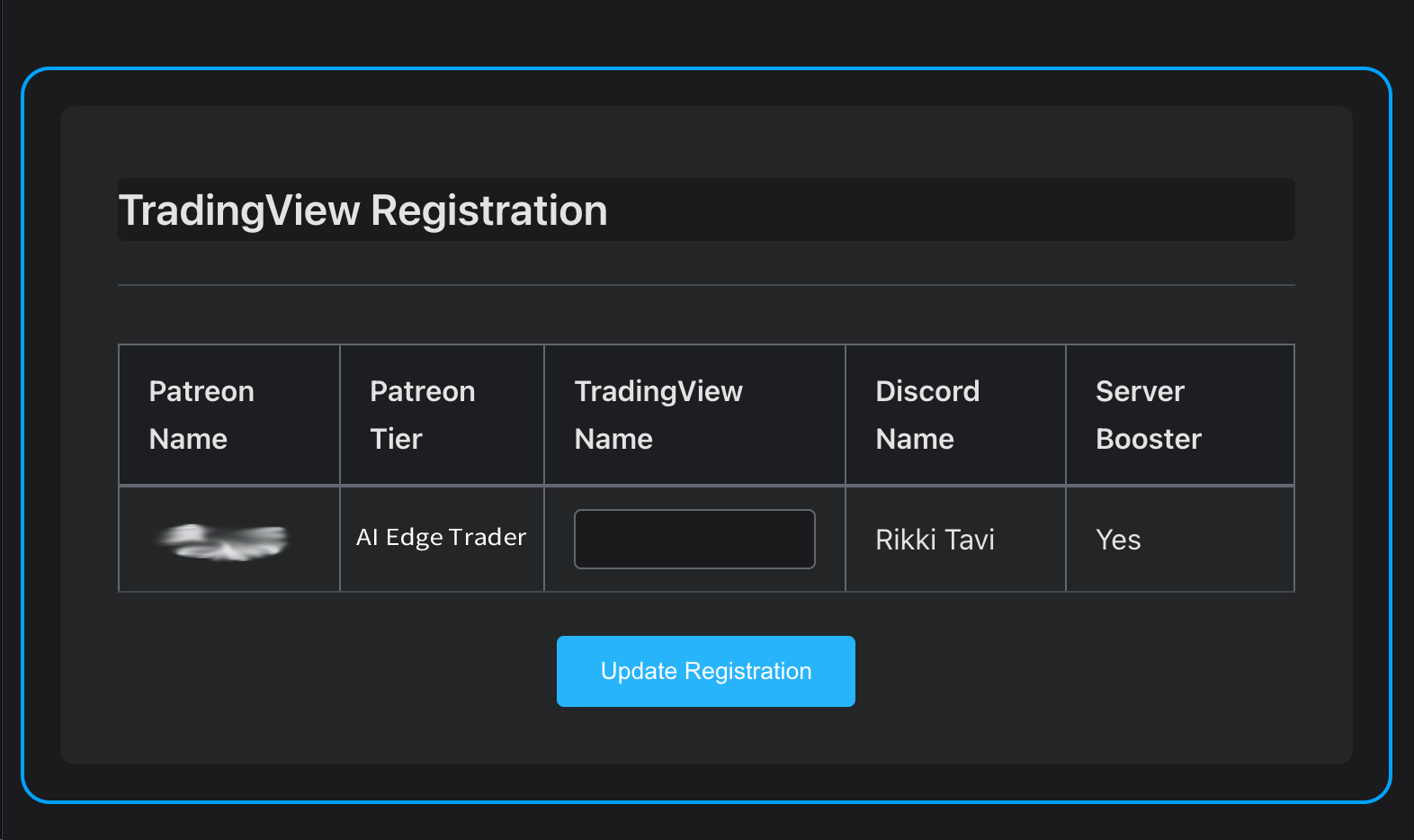
If your Patreon tier is AI Edge Trader, AI Edge Trader Legacy, AI Edge Trader Plus, or AI Edge Pro, you'll get indicator access.
Step 4: Confirm All Blue Checkmarks
When you return to the Indicator Registration Form, you should see this:
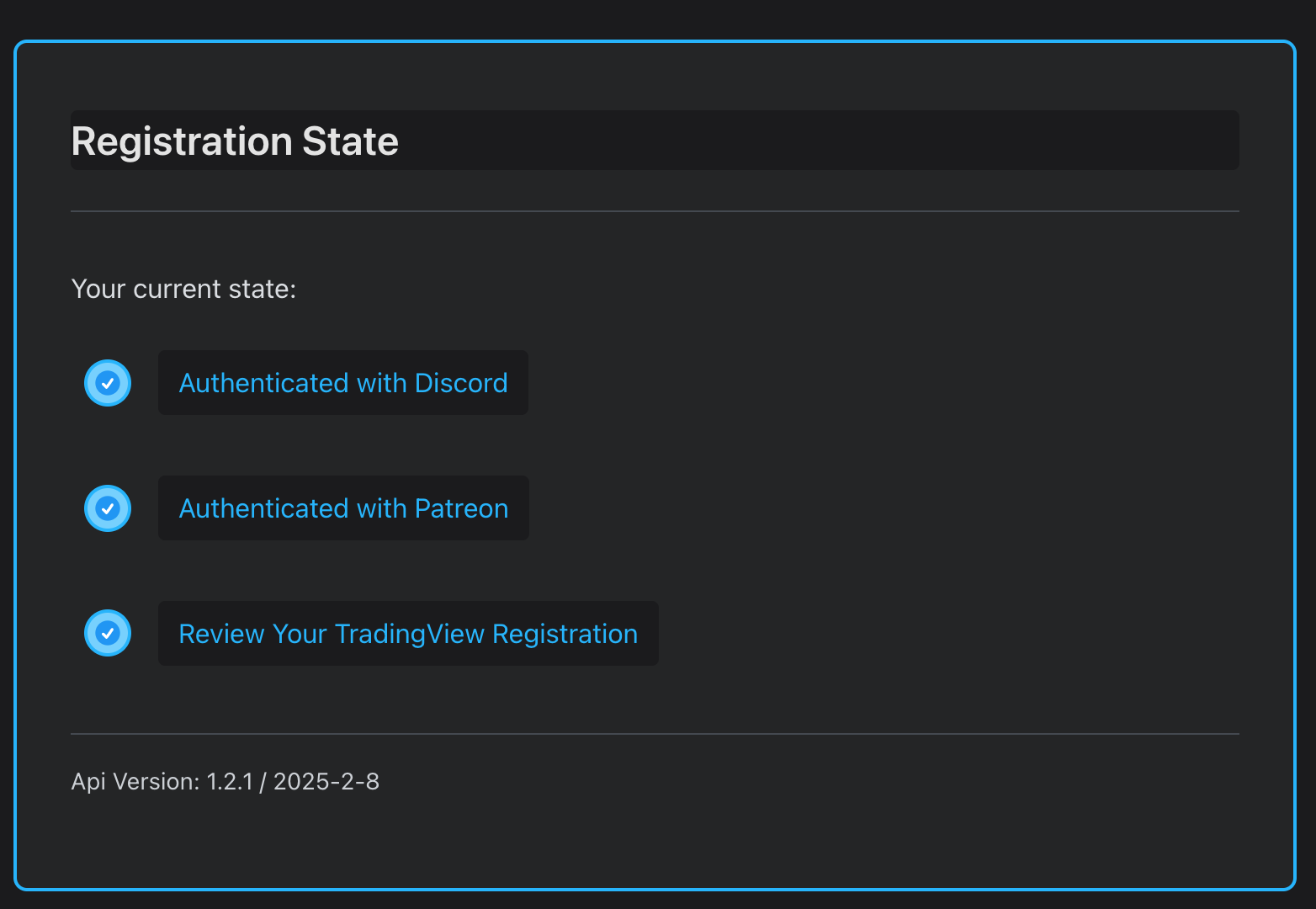
Updating Your TradingView Username
You can update your TradingView username by re-running Step 3 at anytime. Each new update overwrites (unregisters) the previously registered username.
Step 5: Reload your browser before looking for the new scripts!
Before you go to confirm your access to the scripts, make sure you reload your browser to eliminate the possibility of looking at cached information (which would not have included the new scripts).
Step 6. Look in your Invite-only Scripts list in TradingView
After reloading your browser, login to TradingView using the username you registered in Step 3, and navigate to: Supercharts -> Indicators -> Invite-only Scrits.
You should see a screen that looks similar to this: